For testing purposes, users can connect a Fuuse provided OCPP Charger to the staging platform for testing. Please follow the procedure below to setup the charger simulator.
Installation instructions
- Download the simulator for Windows from the following link. Download Fuuse Simulator
- Extract the contents to a folder on your machine.
- Open the Application FakeCharger.exe
- Place the ID of the charger you have been given by Fuuse into the box highlighted in the screenshot below

- Optional: Change the IDTAG1 to a Fuuse known token if you are issuing commands directly from the Simulator
- Click the "Connect" button
- You are now connected to the Fuuse staging service.
Simulator overview
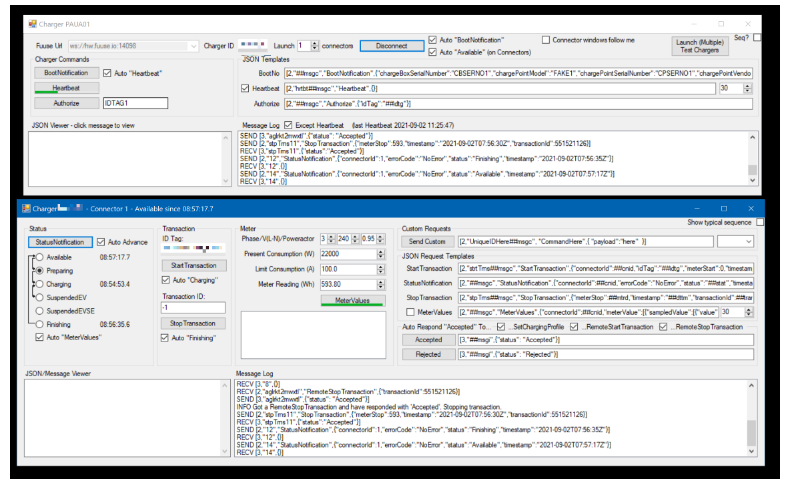
Once connected the simulator needs little in the way of interaction. If the simulator is being used to test OCPI connections, all commands should be issued through the connected EMSP.
The simulator is capable of issuing the following OCPP commands:
- StartTransaction / RemoteStartTransaction
- StopTransaction / RemoteStopTransaction
- StatusNotification
- MeterReading
