The process of connecting a charger to Fuuse is relatively simple.
Introduction
The process of connecting a charger to Fuuse is relatively simple. Before you attempt to connect your charger though, you should have setup the following items in Fuuse:
- An organisation
- A site (location)
- The charger you are attempting to connect.
If you are missing any of the above, please follow our guides on setting those up through the platform.
Logging in to Fuuse
Firstly, use your credentials to log into the Fuuse platform at the link below.
You may be working with a 3rd party who has a white labelled version of Fuuse. In which case, use the url you have been given.
Charger Identifiers
Once you have the above resources sorted, you're ready to point the charger towards Fuuse.
During the setup process you will have been asked to add a hardware ID for the charger. Please make sure that the ID of your charger matches this field.

Each EVSE must have its own unique ID with the identifier set to '1' if it has only one connector.
If there are multiple connectors on a single unit, which can't be used concurrently, please ensure that you have them numbered 1/2 and labelled correctly as shown in the example below.

We recommend setting up multiple sockets as separate chargers as if one socket is faulted for example, the other socket can still be used. To do this you can set up your charger as usual, save and then click duplicate. This will make a copy of all of the information you have input for the charger, on here you will then need to edit the name to show this is the second socket and change the identifier to 2.

Pointing your charger to Fuuse
Once you are configured as specified above, you should now be ready to point the charger to Fuuse. The process for this will depend on the charging hardware and tools provided by the manufacturer.
There are two possible connection addresses as shown below:
For a standard websocket connection:
ws://hw.fuuse.io:9998/
For a secure websocket connection:
wss://hw.fuuse.io:9999/
Verifying the connection
Once connected, you may wish to check that your commands are reaching Fuuse. Within the administration panel, we provide a curated set of logs around key commands as shown below.
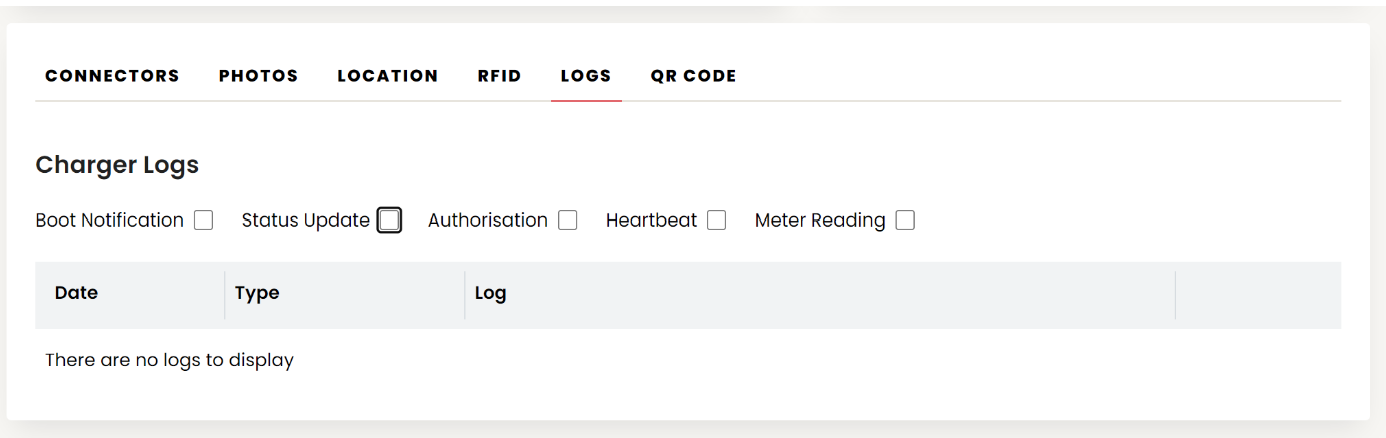
Check the box of the relevant section to show the command logs desired. Whilst this won't show every event related to your charger, it will at least show that commands are successfully reaching us.
The final indication that your charger is now communicating effectively with Fuuse is as follows:
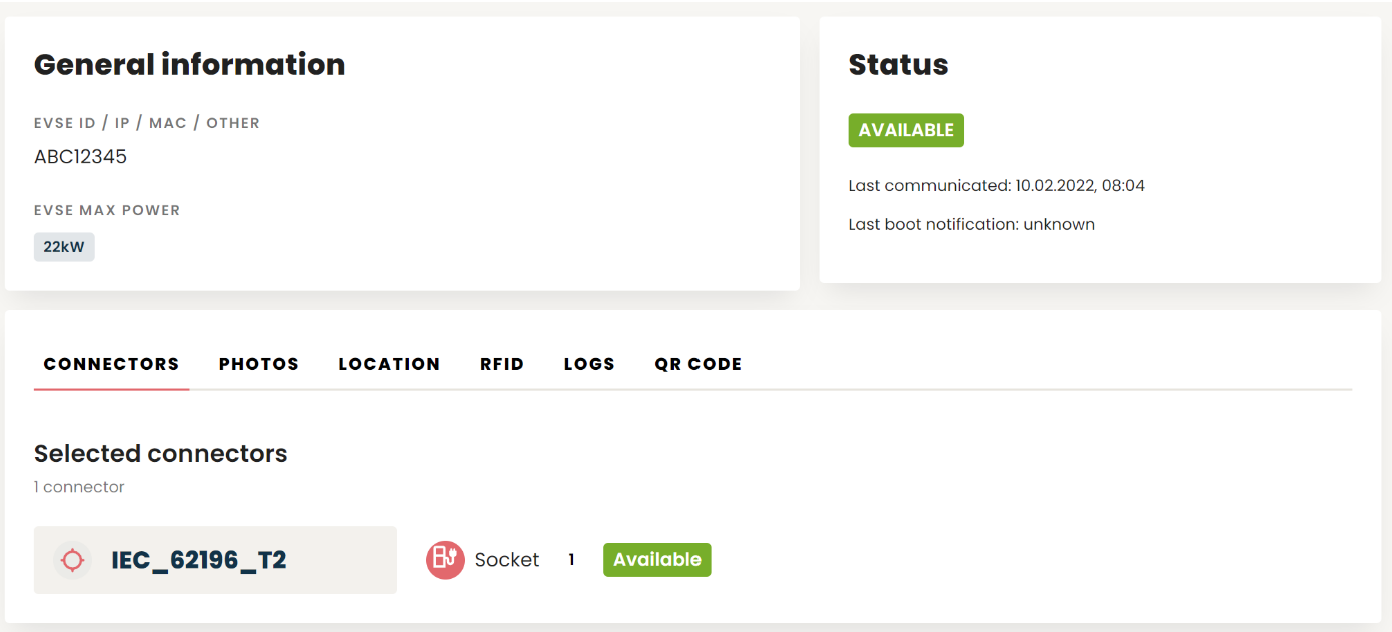
You should look out for the following indicators:
- Is the status in the top right reading as "Available" (or Planned)
- Do we have a last communication date from the charger
- Are the connectors correctly marked as "Available"
Once the above is in place, your charger should correctly be configured for Fuuse.
