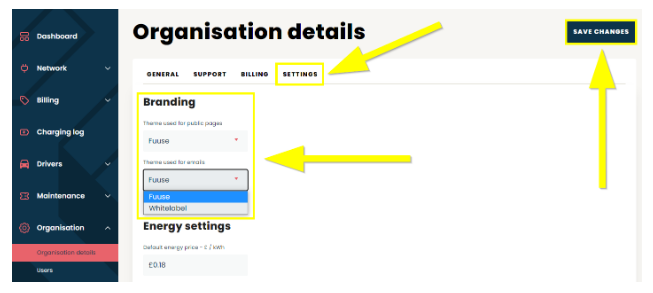The Fuuse web portal allows you to setup a VAT receipt that will be sent to every driver after they complete a session.
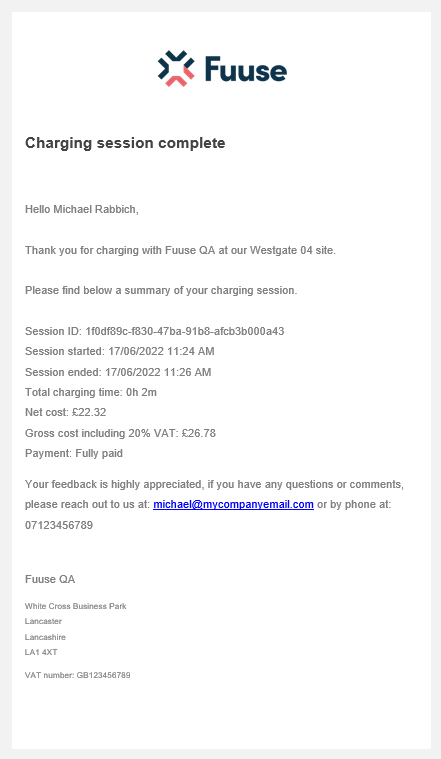
The Fuuse web portal allows you to setup a VAT receipt that will be sent to every driver after they complete a session. These receipts can be customised with your organisations details, and if you're a white-labelled customer, you can choose the branding to use as well.
Contents:
1. Fuuse Messaging
To use VAT receipts, you must have Fuuse Messaging enabled on your account. This can only be activated by us at Fuuse on your behalf and may already be part of your package with us.
If you believe you don't have Fuuse Messaging and would like it switching on, please contact us at support@fuuse.io and we will be happy to discuss adding it to your account.
2. Organisation Details
To get started, log into the Fuuse web portal and click the arrow next to "Organisation".
From the expanded menu, click "Organisation Details".

3. General Information
On the General tab you can configure the address that is shown on the VAT receipt. Ensure this is completed in full and accurate.
Note: You must add your VAT number here
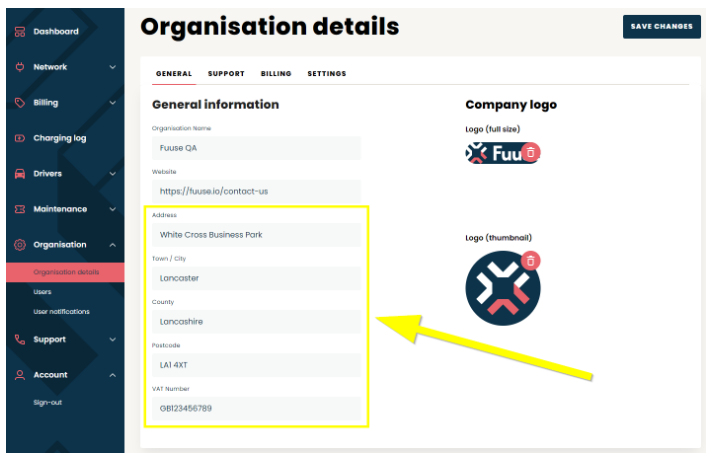
This information will display at the bottom of the VAT receipt, as shown below:
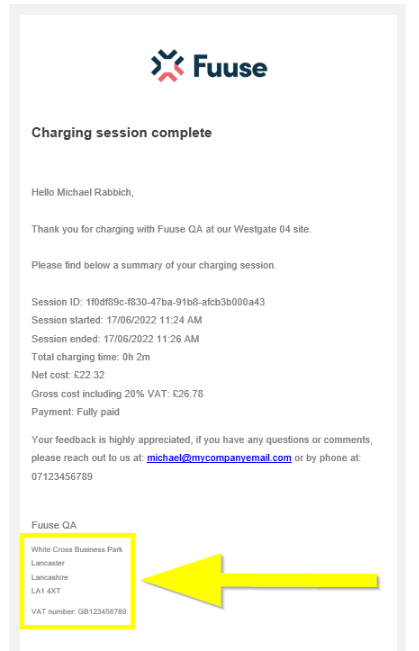
4. Support Details
Click the "Support" tab to switch to the Support Details section.
Here you can configure the support telephone number and email that will be shown on the VAT.
Enter these in the "Driver Support Telephone Number" and "Driver Support Email Address" input boxes.
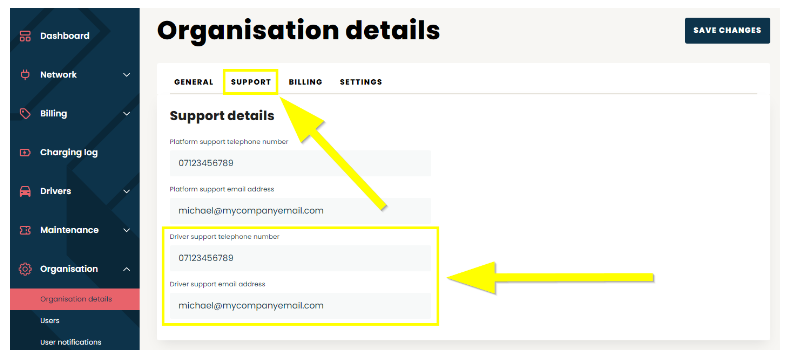
Your email and telephone number will display on the VAT receipts as shown below:
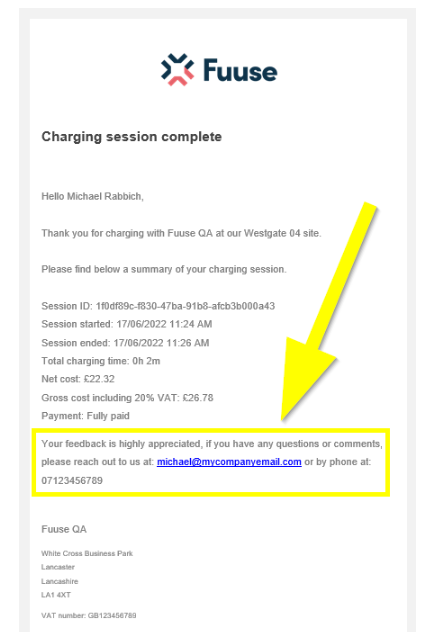
5. Branding
If you use our white-labelling services in Fuuse, you can configure how this will display on your VAT receipts by clicking the "Settings" tab.
Click the drop down in the "Branding" section under "Theme Used For Emails" to select whether the email should display Fuuse branding or your own.
As these settings are controlled separately from the rest of your white-labelling, this affords you an extra level of modularity to tailor your system's branding to your needs.
Finally, be sure to click the "Save Changes" button to lockdown these and any changes made on the previous tabs.