This guide will cover performing hard and soft resets of chargers, for troubleshooting purposes.
Contents:
1. Network Tab
Log in to the Fuuse web portal.
From the side menu, click the arrow beside the Network tab to open up that section.
Click "Chargers" to view a list of all the chargers you currently have across all sites.
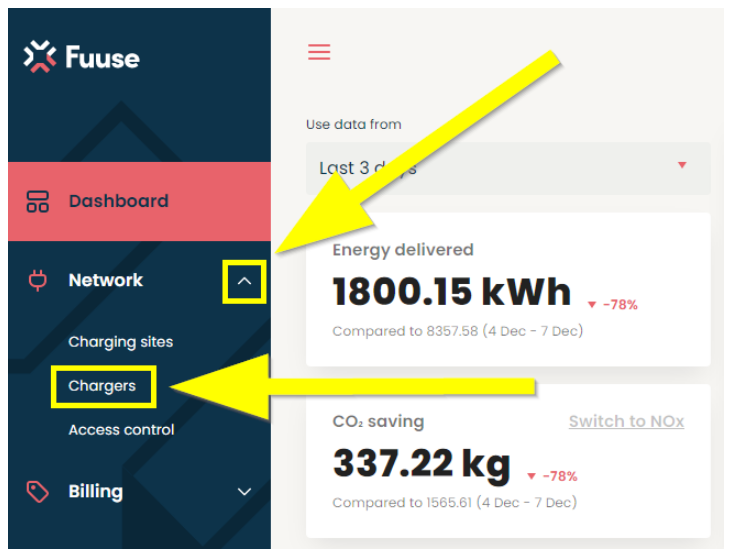
2. Chargers Screen
Navigate to the charger you want to reset from the list provided. If you have a large amount of chargers, use the search bar provided.
Click the "See Details" button next to the charger you want to reset.
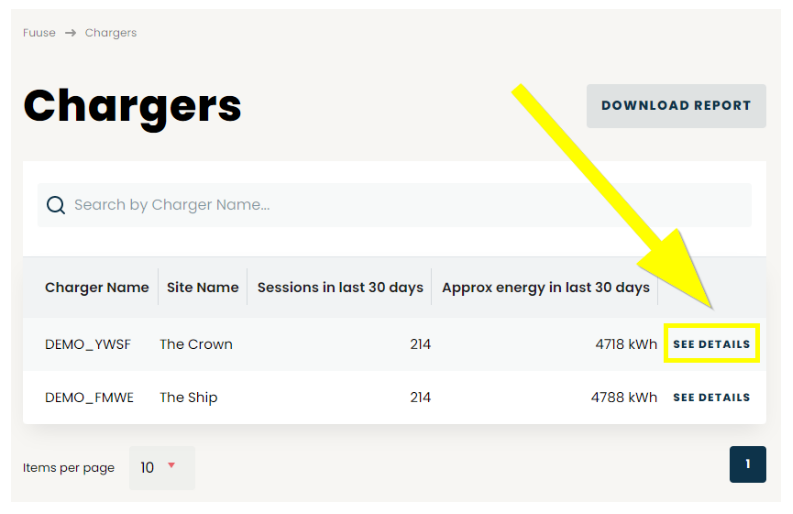
3. Soft Reset
When having issues with a charger, one of the first ways to attempt to remedy the issue is to perform a soft reset.
This will attempt to carefully stop any active charge session and any other commands that might be running in the background to allow the charger to recover from what ever issue you might be facing.
To perform a soft reset, click the Actions tab on the charger details screen and then select "Soft Reset" from the drop-down list and follow the on screen prompts.

4. Hard Reset
If you find the soft reset was not able to complete or it did not resolve your issue, you should then attempt a hard reset.
In contrast to the soft reset, a hard reset takes a more aggressive approach by attempting to immediately halt any ongoing charge sessions before rebooting the chargers internal software.
To perform a hard reset, click the Actions tab on the charger details screen after selecting a charger from the list, as described above. Finally, click "Hard Reset" from the drop down menu and follow the on screen prompts.

