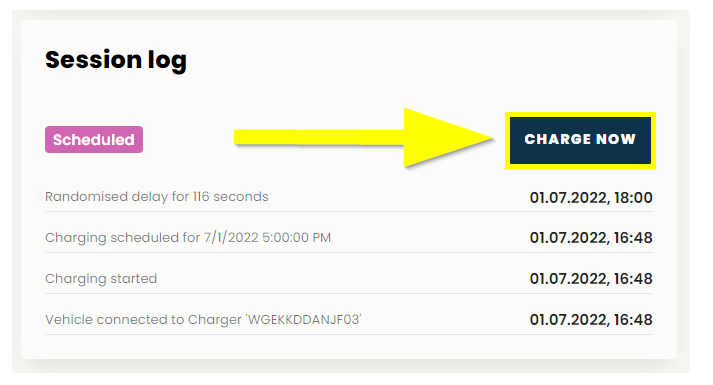Recent legislation changes from the UK government that went into effect on July 1st, 2022 mean that public and private chargers are now handled somewhat differently. This guide will explain what can be achieved via the Fuuse web portal.
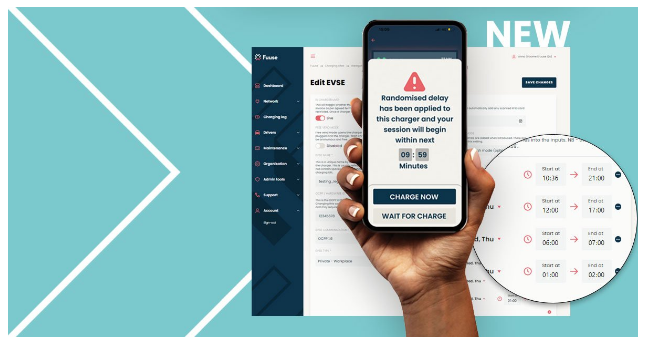
Recent legislation changes from the UK government that went into effect on July 1st, 2022 mean that public and private chargers are now handled somewhat differently. Newly created private chargers, whether for work or domestic purposes must now include a default schedule that can automatically alter the charge delivered between peak and off-peak hours to protect the national grid. This also includes a default randomised delay which triggers when your charge session moves from peak to off-peak.
As all of this can be configured to your needs, this guide will explain how that can be achieved via the Fuuse web portal.
Contents:
- Find Your Charger
- Charger Details
- Edit EVSE
- Default Charging Schedule
- Editing The Schedule
- Randomised Delay
- Overriding Charger Schedules - Find Your Session
- Overriding Charger Schedules - Session Log
1. Find Your Charger
If you want to change your charger type or add a schedule and randomised delay to an existing charger, first you must find the charger in the Fuuse web portal.
Click "Chargers" in the "Network" section of the side menu to view a list of all your current chargers.
If you happen to know the name or ID of the charger, you can use the search box. Otherwise, navigate the list until you find the correct one.
Click "See Details" to continue.
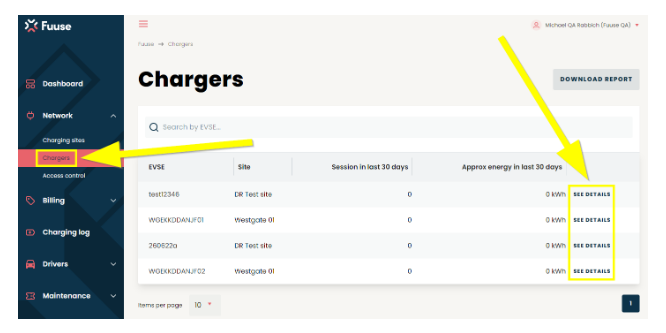
2. Charger Details
From the Charger Details screen, click the "Edit EVSE" button.
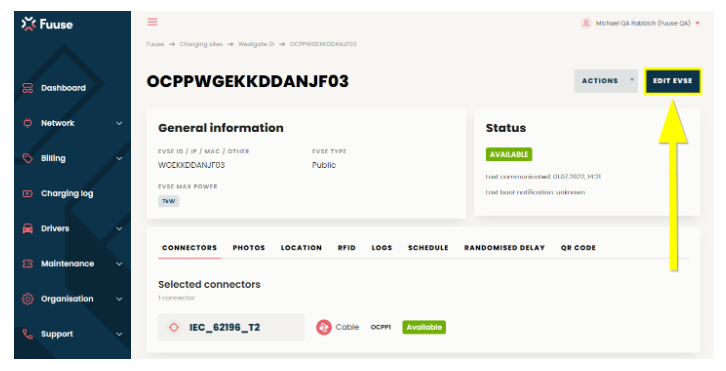
3. Edit EVSE
Here you can edit any aspect of your charger.
Changing charger types, schedules and randomised delay functions exactly the same, regardless of whether you are editing a charger, creating a new one or adding your first charger along with a new charging site. The following information will be relevant for any of those scenarios.
To change your charger type, click the drop down for "EVSE type".
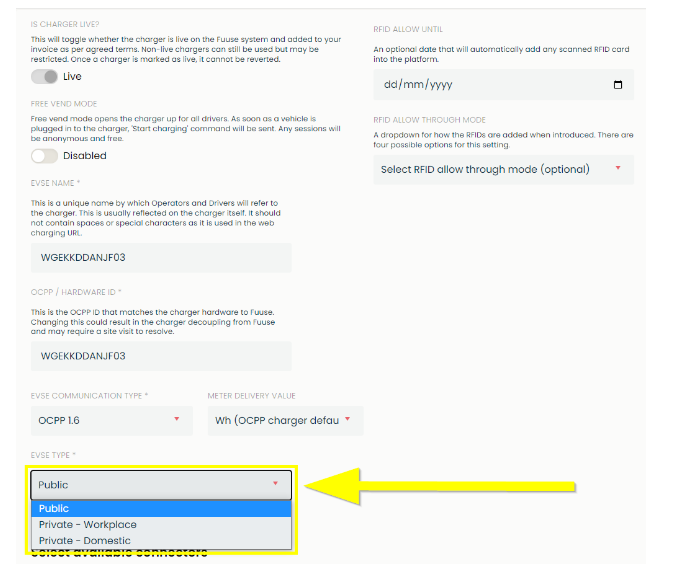
4. Default Charging Schedule
If you change your charger type to either "Private - Workplace" or "Private - Domestic", you will notice a default schedule has been created for you, as stipulated by the new government legislation to protect the national grid from saturation.
The times and dates shown in the schedule define what is off-peak hours for your charger and when it will charge are full capacity. When plugged in outside of these hours, your vehicle will receive a low amperage trickle charge in order to maintain the connection and will automatically move back to the full charge rate once off-peak hours are reached.
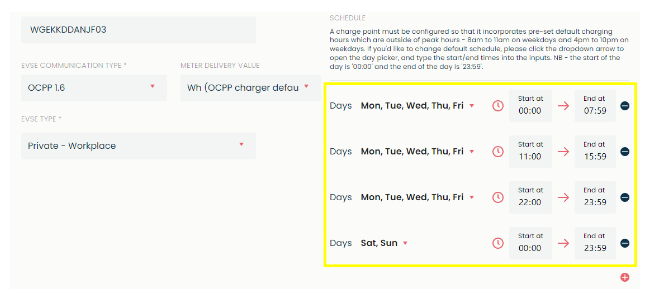
5. Editing The Schedule
You can edit the default schedule if you find it doesn't meet your needs.
Use the drop down next to "Days" to select which days a specific entry should apply to.
The inputs for "Start at" and "End at" can be altered to any time you require. For the sake schedules in Fuuse, the day always starts at 00:00 (midnight) and ends at 23:59.
To remove or add individual entries in the schedule, click the plus or minus buttons on the far right respectively.
Removing the default schedule entries or setting it so the schedule covers Mon-Sun, 24/7 will effectively override it and ensure you always charge at the maximum capacity available to you, if you so wish.
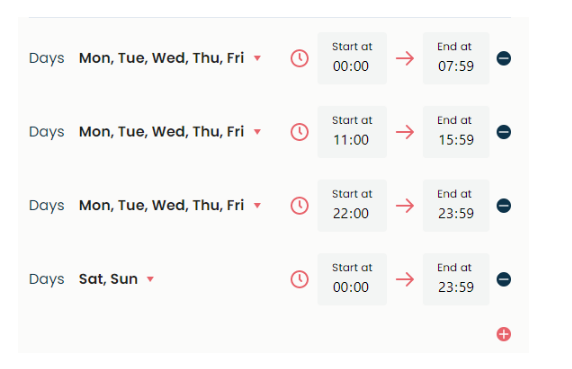
6. Randomised Delay
A randomised delay has been added alongside charging schedules to further alleviate the stress EV charging will likely have on the National Grid over the coming years.
Like schedules, legislation in the UK means this must exist by default on all chargers sold after July 1st, 2022, although it can be disabled by the user.
This delay will kick in when a scheduled charge moves from peak to off-peak to help stagger the times when chargers are reaching full load.
Your randomised delay is set in seconds and can be anything from zero to 1800 (30 minutes).
If you do not wish to have a randomised delay on your charger, simply fill this in as zero.
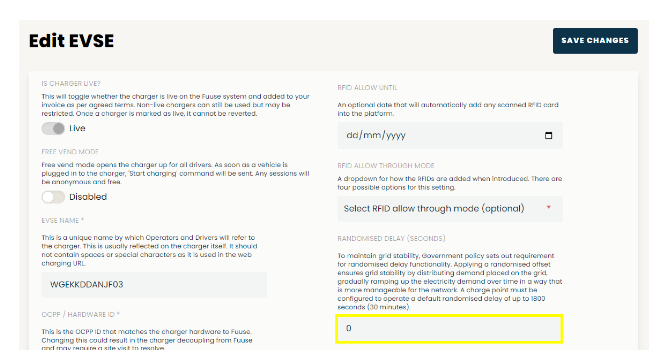
When a randomised delay triggers, it will show in the Fuuse mobile app and offer the user the opportunity to respect the delay and wait for it to end by pressing "Wait For Charge".
You can skip the delay entirely by pressing "Charge Now".
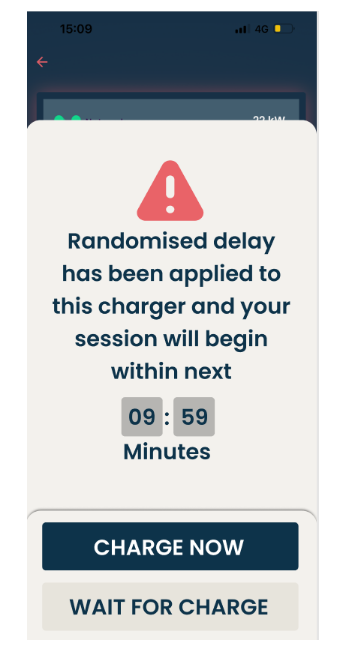
7. Overriding Charger Schedules - Find Your Session
Even with a charging schedule set, it is possible for the owner of the charger (operator) to override it via the Fuuse web portal and initialise a full charge.
First you must find the session you wish to override.
Click "Charging Log" from the side menu in the portal and then "See Details" beside the session in question.
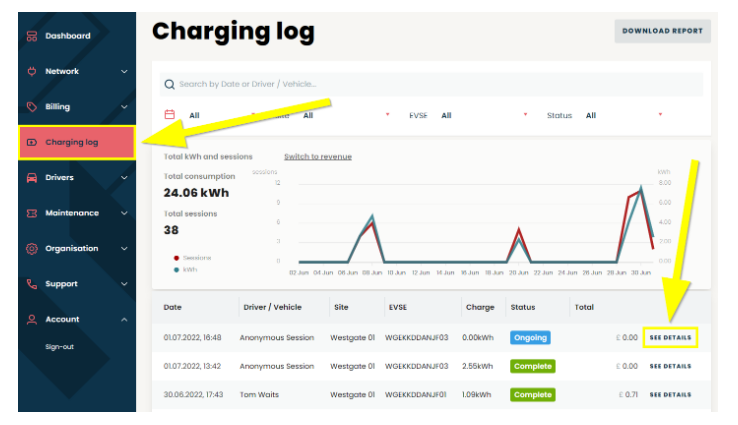
8. Overriding Charger Schedules - Session Log
Once you arrive on the session details screen, scroll to the bottom of the page and find the "Session Log".
If a charger is connected and waiting to charge outside of it's set schedule, the log will display like the example below.
If you wish to override the schedule and start a full charge immediately, click the "Charge Now" button.